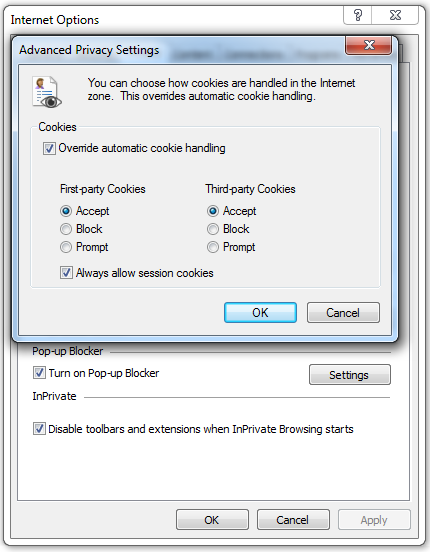If you have problem adding products to cart, or login to a website, there is a chance that the cookie of your browser are not enabled. Following are the steps to ensure that the cookie is enabled at various browser. Note that the screenshot below is captured using latest version of the browser. If you are still using old browser, i.e. IE 7 and older, do yourself a favour by upgrading to latest browser. It is free!
If you have problem adding products to cart, or login to a website, there is a chance that the cookie of your browser are not enabled. Following are the steps to ensure that the cookie is enabled at various browser. Note that the screenshot below is captured using latest version of the browser. If you are still using old browser, i.e. IE 7 and older, do yourself a favour by upgrading to latest browser. It is free!
What is a cookie?
There is a lot of misunderstanding of what is a cookie. Some said that a cookie are scripts, or programs or a peice of software, or something that will install malware on your computer. All above are untrue.
A cookie is just a small piece of data that will be sent back to the server everytime some one browsing the website. It is use to carry out a lot of essential functionality of a modern website, such as authentication etc.
Firefox
Step 1. Goto Options under the Menu bar.
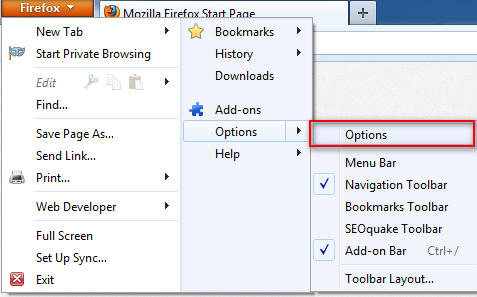
Step 2. Change to Privacy Tab.
Step 3. Under History section, set to Firefox will "use custom settings for history".
Step 4. Ensure that Accept cookies from sites is enabled. You may choose not to enable "Accept third-party cookies", and you are still doing fine.
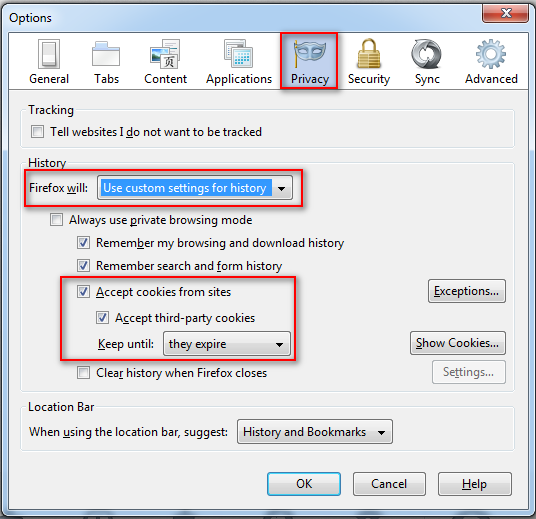
Chrome
Step 1. Click on the Settings button on the top right corner to bring up the settings menu. Select "Settings". If you are a Mac user, the menu is on the top left corner instead.
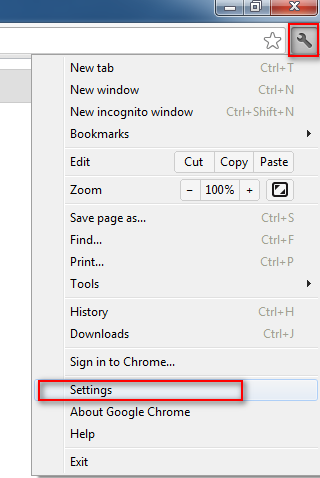
Step 2. Scroll to the bottom and click on Show advanced settings.
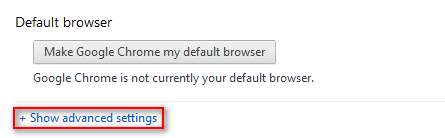
Step 3. Click on Content settings button.
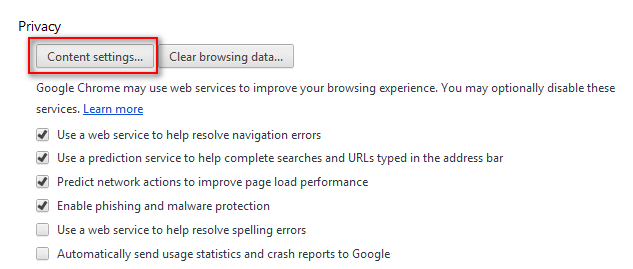
Step 4. Make sure that Allow local data to be set is selected.
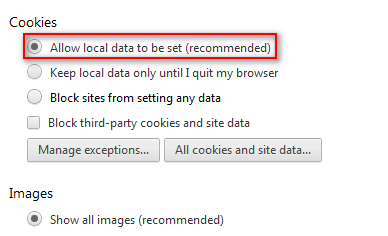
Safari
Step 1. Click on the Settings button on the top right corner to bring up the settings menu. Select "Preference". If you are a Mac user, the menu is on the top left corner instead.
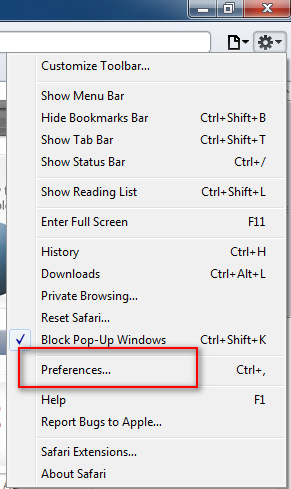
Step 2. Make sure that you are either selected From third parties and advertisers or Never under the settings of Block cookies. It is optional to unblock Third-party cookie. You can choose to keep it block while still be able to work with most website.
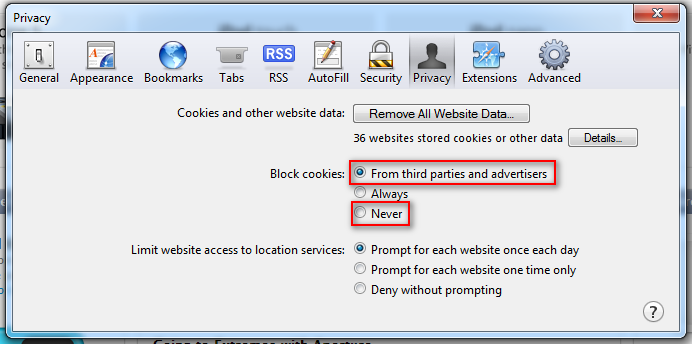
Internet Explorer
Step 1. Click on the Settings button on the top right corner to bring up the settings menu. Select "Internet Options".
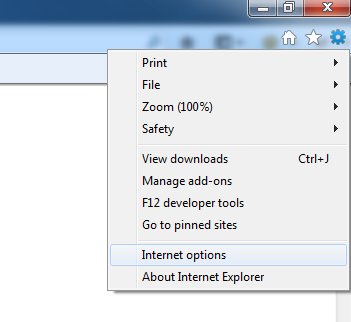
Step 2. Select Privacy Tab, and click Advanced.
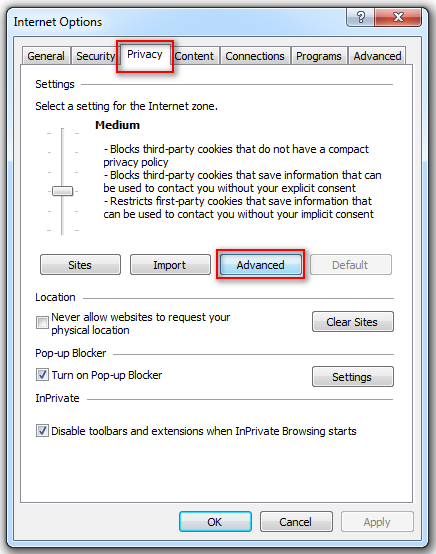
Step 3. Make sure that Override automatic cookie handling is checked.
Step 4. Make sure that the radio button "Accept" is selected for both First-party Cookies and Third-party Cookies. It is optional to turn on Third-party cookie. You can choose to keep it block while still be able to work with most website.
Step 5. Make sure that Always allow session cookies is checked.